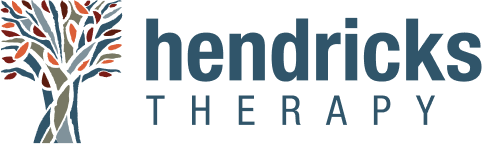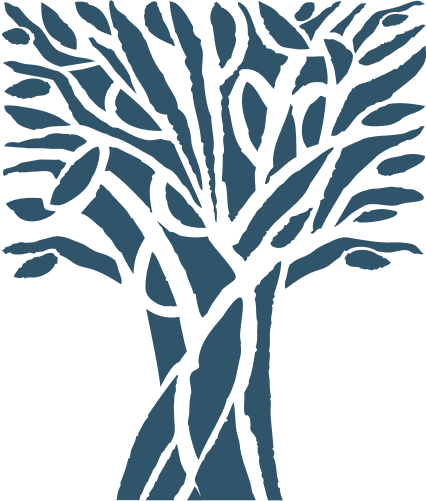Telehealth FAQ
-
You’ll need a valid email address or cell phone number, a device that can do both video and audio, and a reliable internet connection. You should also be able to provide a private place for you to be during your whole session, where you won’t be interrupted or distracted.
We use SolutionReach for Telehealth sessions. For most devices, your email/text link will open right in your browser. You may need to copy and paste the link you receive into your computer’s browser. We suggest using Google Chrome as your browser and having a WiFi connection, if available.
Please see our New policy regarding a Payment following all Telehealth appt.
-
When it’s time for your appointment, just click the link that was sent to your email or by text message for your session. Be sure to enable and allow both your camera and microphone when you join. If you don’t see your provider right away, just stay connected and please be patient - we’ll be with you soon!
-
Yes, most of our providers offer Telehealth appointments. However, not all appointments can be Telehealth. Most providers continue to offer in-office/face-to-face appointments.
General Questions
-
Great! Once you have the email/text invite AND it’s time for your appointment, just click the link.
For most devices, this will open right in your web browser, however, you may need to copy and paste the link into your browser.
-
If it’s time for your appointment and you can see yourself on SolutionReach, then you’re all set. Just be patient, and your provider will be with you soon.
We are still seeing patients both in the office and via Telehealth, so your provider might be running a bit behind.
If your provider is ready but still unable to connect with you, they may try to call you.
-
If there’s no video or audio, or if your provider says they can’t see or hear you, then be sure to check your controls to make sure you’re allowing video and audio.
Typically, you will not be able to join the session until you have enabled these permissions.
Connection Questions
-
Great! Just go to our New Patient Requests page and follow the steps. When we call to schedule (step 3), just let us know you’d like Telehealth. Note that Telehealth for intakes may not be available with all providers. Please see our New policy regarding a Payment following all Telehealth appt.
-
Call or text us before your appointment, and confirm your phone number and email address. We’ll respond to confirm as soon as it’s scheduled, and you’ll get a text and/or email link specific to your scheduled appointment. Save that email/text! It’s your link to your session.
Let us know at least 2 hours prior to your appointment otherwise we will assume your normal in-person visit.
-
Just call or text us and let us know that you’d like Telehealth. We’ll schedule you like normal, confirm your information, then send you a text/email link invite to SolutionReach for your session (in addition to your regular appointment reminders).
-
Check your texts and email - if you have a link for your appointment, then you’re all set. If you don’t have a text or email invite from us, then please contact us. We’ll reply to all requests for telehealth.
Telehealth is by request, unless you’ve been told your provider is only seeing patients by telehealth right now. If you haven’t received a call or text from us, then please call or text us to let us know you want telehealth.
Note that your appointment reminders will not change. If you have an email or text link for telehealth, then there’s nothing more you need to do until it’s time to join your session at your appointment time.